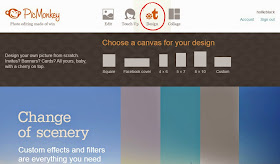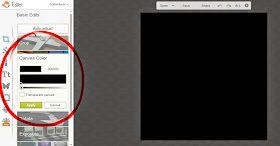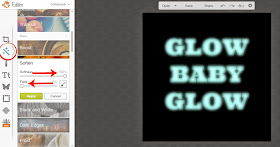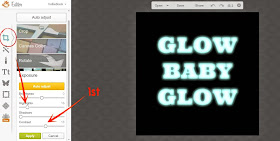This is not a paid post. I'm just simply sharing a nifty little trick I've learned.
PicMonkey is awesome! I use it to design flyers for the events I host, graphics for my businesses, blogs, photo editing, everything! PicMonkey is still rather new so they're missing a few editing tools that you can find using more complex programs like Photoshop. PicMonkey is free though, so we can't complain too much about a few missing elements. PicMonkey DOES however, update the program often. So if you're longing for more editing options, just hang in there! It just might be on the way.
One thing I've always desired from this program is an option to make text glow - give graphics a little more personality, you know? So one day while just playing around, I discovered how to make glowing text and I'd like to share it with you. Here's what you do:
▲ STEP ONE ▲
Choose DESIGN and "choose a canvas for your design".
▲ STEP TWO ▲
As soon as you choose your canvas, PicMonkey will take you straight to CANVAS COLOR.
Choose your color (I like using dark colors for this) and click APPLY.
▲ STEP THREE ▲
On the left hand menu click "Tt". That's your TEXT option icon.
Click ADD TEXT and type in whatever you want and change the color to something light. Neon colors work great too!!
Now, this part is important or this trick wont work:
FLATTEN your image by clicking the second to the last icon at the top menu. This will combine all your layers.
Once you do this you can't go back and edit the text (unless you click the back button and undo all your wonderful hard work. BTW the back button is the arrow curving to the left on the top menu.)
▲ STEP FOUR ▲
Click on the MAGIC WAND on the left hand menu to get to the PHOTO FILTERS (aka Tried and True).
Scroll the menu and find the SOFTEN option. Now BOOST the effect by turning UP the SOFTNESS and turning DOWN the FADE.
Neat huh? But if you want to make it appear to be illuminated try step five.
▲ STEP FIVE ▲
Make it pop!
On the left menu, click on the FIRST ICON the one that looks like a crop tool. Go to "EXPOSURE"
TURN UP the CONTRAST FIRST to sharpen the glow. Turn it up as much as you want, but too much of a boost will give you an indecipherable blob of text.
If you want to really brighten the text, turn up the HIGHLIGHT levels.
There you go. I hope you enjoyed my first tutorial. Hopefully I'll have more soon!!